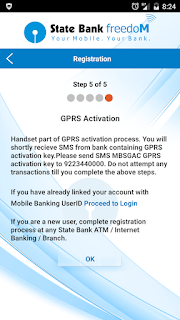Hi, I'm Sujoy from India and today I'll tell you how to troubleshoot Serial Interface on Cisco Router and Tellabs 8110 Leased Line Modem Troubleshooting by LED indications. Look at the picture below. It shows a Cisco 1905 router and Tellabs 8110 NTU modem.
Step 1: There are two types of serial interface cards for Cisco routers-
1) WIC-1T = WAN Interface Card – 1T1/E1 Port = 60pin ‘thick’ serial port, deep blue colour. Old, slow, generally 256Kbps.
2) HWIC-1T = High-speed WAN Interface Card – 1T1/E1 Port = ‘slim’ serial port, light blue colour. New, fast, 1.5Mbps or more. Also called HSSI (High Speed Serial Interface) or ‘Smart Serial’ by Cisco. In HWIC-2T two similar serial interfaces will be there.
Both the serial cards have one LED called ‘CONN’, or Connectivity LED. Now look at the serial interface on router. Is CONN LED glowing? If yes, Layer 1 (physical layer) is up, i.e serial interface Status is up.
Step 2: If CONN LED is not glowing, then look at the modem. Generally all modems have few LEDs on front for indication/troubleshooting purpose. (Some has LCD display and buttons for onsite troubleshooting, example- Tellabs STU-160). Our modem is- Tellabs 8110 NTU (Network Terminating Unit). Tellabs 8110 NTU has Power, PMA, DMA, Line 1, and Line 2 LEDs on front.
Power LED- If glowing, modem has power. If not, check power source/power adaptor.
PMA LED- Prompt Maintenance Alarm, if glowing then there’s connectivity issue. Check cabling and restart modem/Contact ISP.
DMA LED- Deferred Maintenance Alarm, if glowing then modem has hardware issue. Replace modem.
Line 1 LED- If glowing, line cable is connected. If not, check line cable on back or contact ISP.
Line 2 LED- If glowing, line cable is connected. If not, check line cable on back or contact ISP.
Tellabs 8110 NTU is a MLLN (Managed Lease Line Network) modem, generally managed by ISP remotely for line quality monitoring, testing, loopback test etc. The Tellabs® 8110 Network Terminating Unit (CTU-S) uses ETSI HDSL-based technology. It has a maximum symmetrical data rate of 4,544 Kbps and it has AC, DC and remote power feed options. The Tellabs 8110 NTU (CTU-S) is connected to the Tellabs® 8100 Managed Access System.
Step 3: Look at this picture below for essential connectivity on the back of a modem. It should have attest three cables connected. Power, Line, and DTE interface. (If modem has remote power feed, then power cable may not be there). Check cables/connectors if properly inserted or not. If everything is ok, we’ll check router next.
Step 4: Establish console session with router or have telnet session and go to Router# prompt (privilege mode). Issue command show ip int brief and check the output. If the serial interface in question is showing status- administratively down, then enable the interface by no shutdown command. Interface Status should become up (if card is not faulty).
Router# config t
Router(config)# interface serial 0/0/0
Router(config-if)# no shutdown
But if interface Status is showing up but Protocol is down, then there can be several possibilities. They are- No keepalives between router and switch, local router or switch misconfigured, leased-line or other carrier service problem, timing problem on facility, router hardware failure, or problem on local or remote DSU/CSU, wrong LMI type, wrong DLCI.
Step 5: At this point you can do two things. One- troubleshoot router interface and running-configuration. Two- contact your ISP for line checkups and change modem.
How to decide? If there are no recent configuration changes done on router before serial interface went down, then it can be issues with serial card or modem or line. You can check that by command- show run
Router# show run
Building configuration…
Current configuration : 9363 bytes
!
Last configuration change at 13:54:46 IST Wed Apr 20 2016 by Admin
If no configuration changes are done, contact your ISP to check line and change modem. In most cases, this fixes the problem.
If configuration changes are done, and link went down after that, you need to do serial interface troubleshooting, that is a long (!) process and I’ll discuss that in my next article.
You can watch video version of this article here- https://youtu.be/TuPWULL4V8o
Click my YouTube channel's link below to watch them.
Subscribe to my youtube channel below-
http://www.youtube.com/sujoyn70
Step 1: There are two types of serial interface cards for Cisco routers-
1) WIC-1T = WAN Interface Card – 1T1/E1 Port = 60pin ‘thick’ serial port, deep blue colour. Old, slow, generally 256Kbps.
2) HWIC-1T = High-speed WAN Interface Card – 1T1/E1 Port = ‘slim’ serial port, light blue colour. New, fast, 1.5Mbps or more. Also called HSSI (High Speed Serial Interface) or ‘Smart Serial’ by Cisco. In HWIC-2T two similar serial interfaces will be there.
Both the serial cards have one LED called ‘CONN’, or Connectivity LED. Now look at the serial interface on router. Is CONN LED glowing? If yes, Layer 1 (physical layer) is up, i.e serial interface Status is up.
Step 2: If CONN LED is not glowing, then look at the modem. Generally all modems have few LEDs on front for indication/troubleshooting purpose. (Some has LCD display and buttons for onsite troubleshooting, example- Tellabs STU-160). Our modem is- Tellabs 8110 NTU (Network Terminating Unit). Tellabs 8110 NTU has Power, PMA, DMA, Line 1, and Line 2 LEDs on front.
Power LED- If glowing, modem has power. If not, check power source/power adaptor.
PMA LED- Prompt Maintenance Alarm, if glowing then there’s connectivity issue. Check cabling and restart modem/Contact ISP.
DMA LED- Deferred Maintenance Alarm, if glowing then modem has hardware issue. Replace modem.
Line 1 LED- If glowing, line cable is connected. If not, check line cable on back or contact ISP.
Line 2 LED- If glowing, line cable is connected. If not, check line cable on back or contact ISP.
Tellabs 8110 NTU is a MLLN (Managed Lease Line Network) modem, generally managed by ISP remotely for line quality monitoring, testing, loopback test etc. The Tellabs® 8110 Network Terminating Unit (CTU-S) uses ETSI HDSL-based technology. It has a maximum symmetrical data rate of 4,544 Kbps and it has AC, DC and remote power feed options. The Tellabs 8110 NTU (CTU-S) is connected to the Tellabs® 8100 Managed Access System.
Step 3: Look at this picture below for essential connectivity on the back of a modem. It should have attest three cables connected. Power, Line, and DTE interface. (If modem has remote power feed, then power cable may not be there). Check cables/connectors if properly inserted or not. If everything is ok, we’ll check router next.
Step 4: Establish console session with router or have telnet session and go to Router# prompt (privilege mode). Issue command show ip int brief and check the output. If the serial interface in question is showing status- administratively down, then enable the interface by no shutdown command. Interface Status should become up (if card is not faulty).
Router# config t
Router(config)# interface serial 0/0/0
Router(config-if)# no shutdown
But if interface Status is showing up but Protocol is down, then there can be several possibilities. They are- No keepalives between router and switch, local router or switch misconfigured, leased-line or other carrier service problem, timing problem on facility, router hardware failure, or problem on local or remote DSU/CSU, wrong LMI type, wrong DLCI.
Step 5: At this point you can do two things. One- troubleshoot router interface and running-configuration. Two- contact your ISP for line checkups and change modem.
How to decide? If there are no recent configuration changes done on router before serial interface went down, then it can be issues with serial card or modem or line. You can check that by command- show run
Router# show run
Building configuration…
Current configuration : 9363 bytes
!
Last configuration change at 13:54:46 IST Wed Apr 20 2016 by Admin
If no configuration changes are done, contact your ISP to check line and change modem. In most cases, this fixes the problem.
If configuration changes are done, and link went down after that, you need to do serial interface troubleshooting, that is a long (!) process and I’ll discuss that in my next article.
You can watch video version of this article here- https://youtu.be/TuPWULL4V8o
ONE ANNOUNCEMENT!
====================
I'm a YouTube Partner from India. I've uploaded videos on Statistics,Numerical Methods,
And a series of videos showing how to use your scientific calculators Casio fx-991ES & fx-82MS to do maths easily.
I'm a YouTube Partner from India. I've uploaded videos on Statistics,Numerical Methods,
Business & Financial Mathematics,Operations Research,Computer Science,Electrical Engineering,Android Application Reviews,India Travel & Tourism,Street Foods,Life Hacks and many other topics.
And a series of videos showing how to use your scientific calculators Casio fx-991ES & fx-82MS to do maths easily.
Click my YouTube channel's link below to watch them.
Subscribe to my youtube channel below-
http://www.youtube.com/sujoyn70
Please 'SUBSCRIBE' to my YouTube channel to get updates about my latest video uploads!