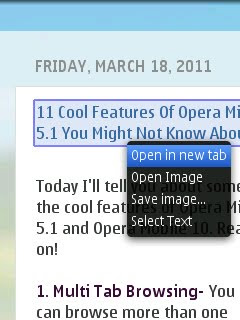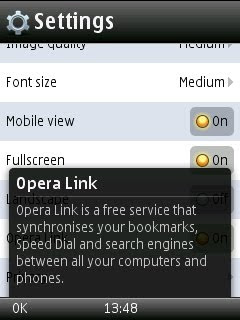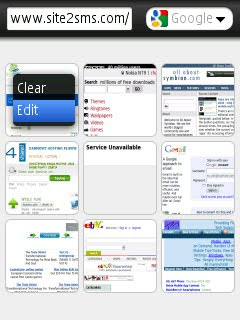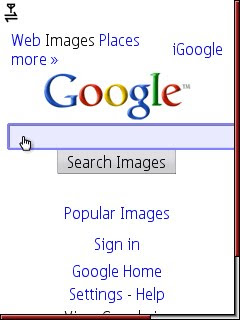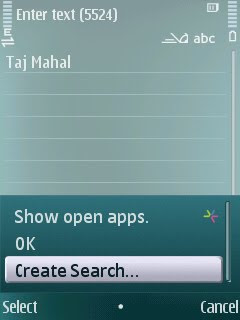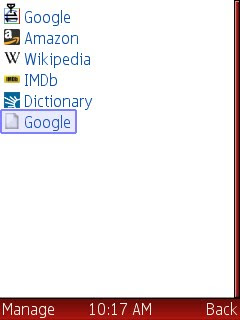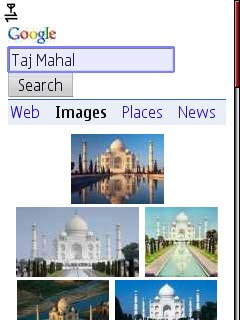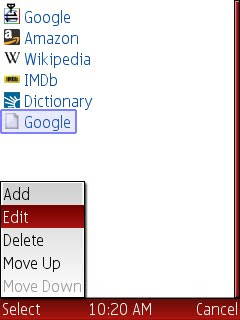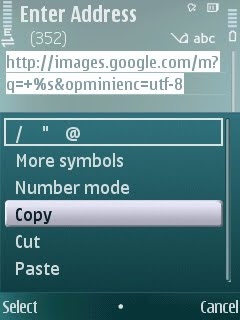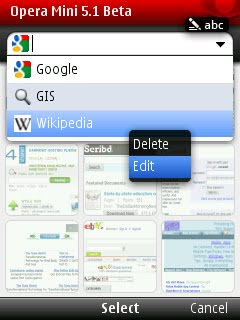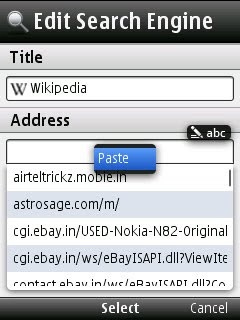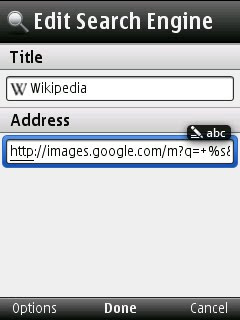Today I'll tell you how to add your own search engine in Opera Mini 4.2 and Opera Mini 5.1 ,also in Opera Mobile 10. First of all,what this search engine optimization means? I'm giving an example- Suppose you want to search pictures of Taj Mahal in Google. What you generally do? You open Opera Mini,go to www.google.com and then images,then you type Taj Mahal in the search field. But after SEO,you can search anything right from your browser!
Lets get started,you need Opera Mini 4.2 installed on your mobile,you can download it from m.opera.com. Now go to any website from which you want to search something,like www.images.google.com. Enter on the search field,
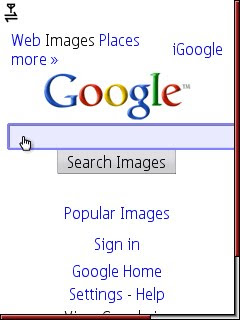
press options,and press "Create Search".
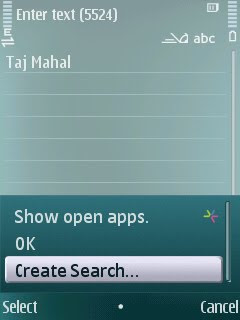
On the next window,press save. You're done!
Now for search,press #9 quickly,you'll see Google on the bottom.
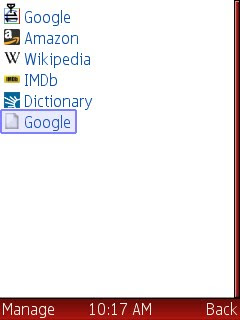
Press joystick,type your search term(eg-Taj Mahal) ,press joystick,and lots of pictures of Taj Mahal will appear in front of you! Like This-
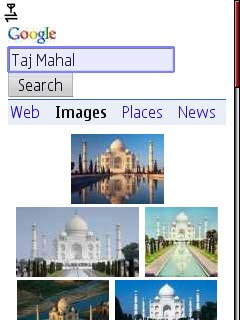
Isn't it easy?
Now for Opera Mini 5.1 and Opera Mobile 10,
first you have to copy the search address,for that, open Opera Mini 4.2,go to search shortcuts by pressing #9, Google is at the bottom,press Manage then choose second option "Edit",
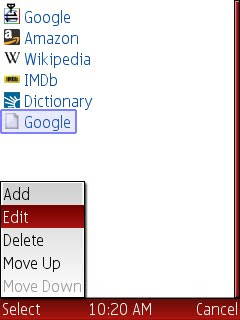
on the next window,copy the whole text.
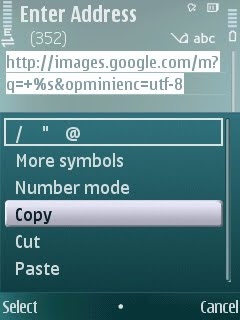
Now open Opera Mini 5.1,press #2,press joystick down. You'll see three search shortcuts are given there. Now press and hold joystick on any search shortcut,choose "Edit";
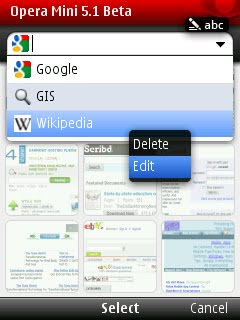
on the next window,under the Address field,edit and paste the copied text,press Done.
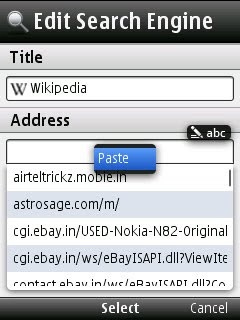
Like this-
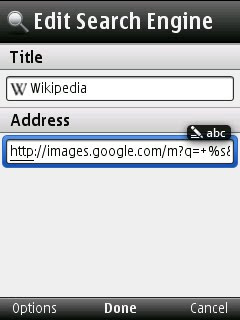
Now for searching anything,press #2 quickly,choose your search engine,type your search term,press enter. That's all!
If you want,you can add more than one search engine in Opera Mini 4.2 but in Opera Mini 5.1, unfortunately you can add only three search engines of your own.
Thanks for reading!