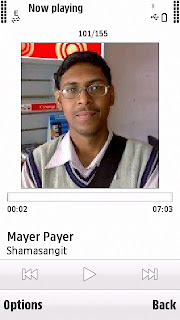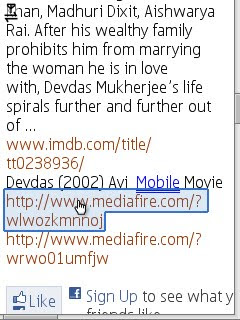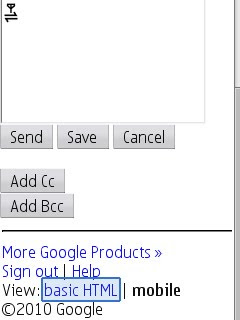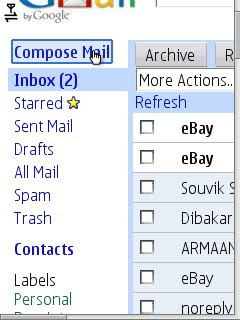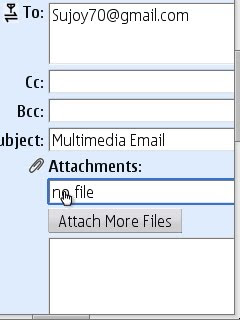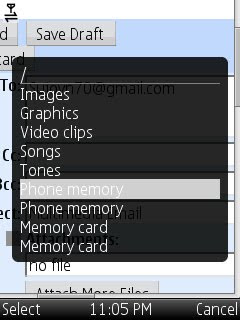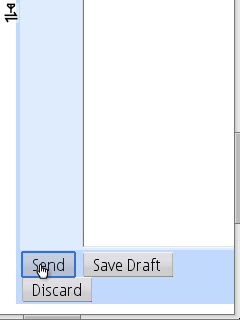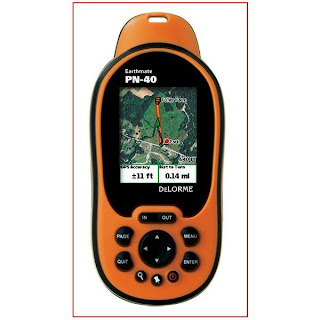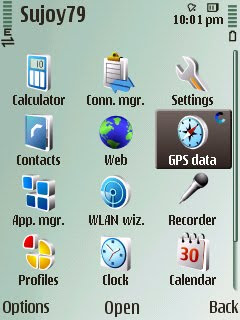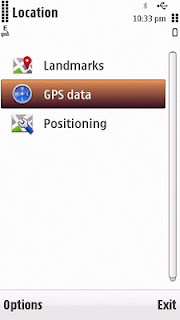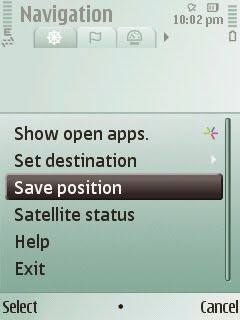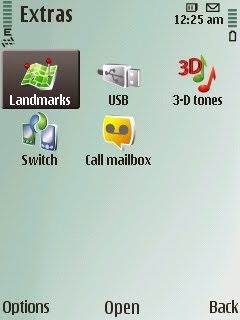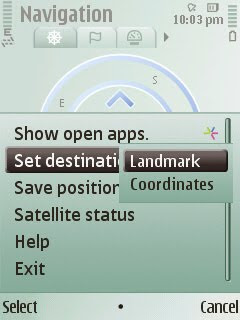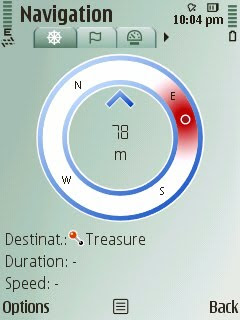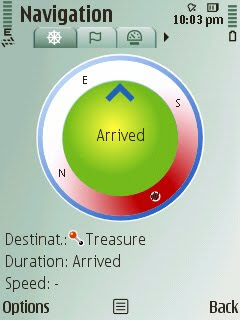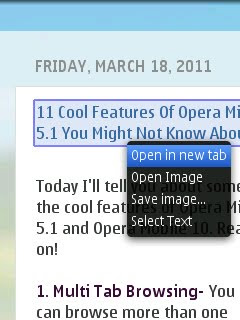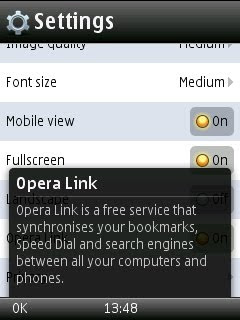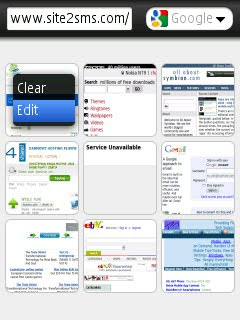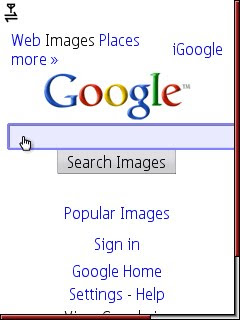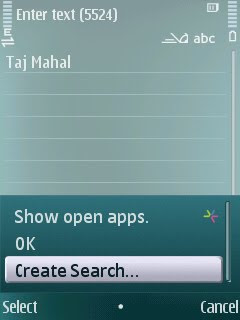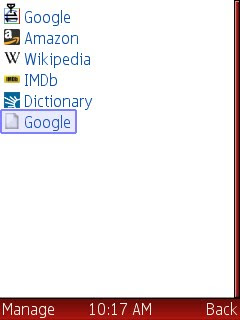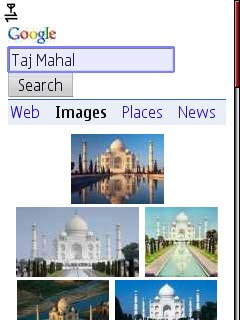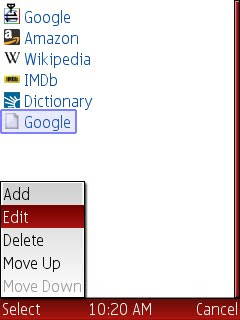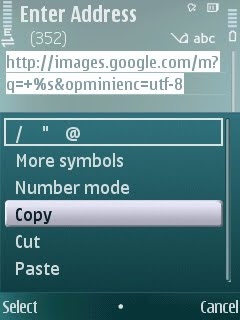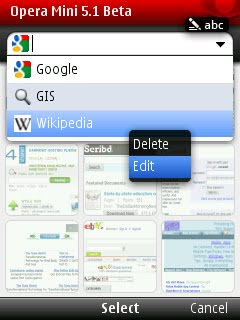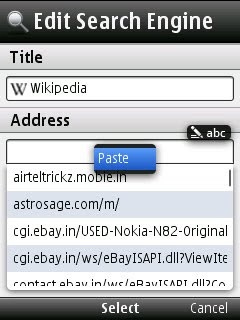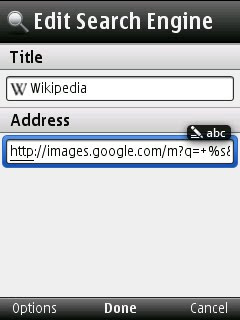Hi There!
Airtel Users- Dial *282# or *121*9# and press call.
Today I'll tell you how to know your mobile number even if you don't have balance in your phone.
Airtel Users- Dial *282# or *121*9# and press call.
Docomo users- Dial *580# and press call.
Smart(Reliance GSM) users- Dial *1# and press call.
Right now,I know codes for these operators only,if I know more,I'll share with you later.
If you know working codes for other operators,let me know in the comments section below!
That's all!
If you like my post,follow me by the "follow" option at the top right corner of this blog. You can also follow me on twitter,my id is Sujoy70, or on facebook; www.facebook.com/sujoy70 .
N.B- Please watch my YOUTUBE CHANNEL, www.youtube.com/sujoyn70
to get more infotainment videos! You're surely gonna love that!
Thanks For Reading!
N.B- Please watch my YOUTUBE CHANNEL, www.youtube.com/sujoyn70
to get more infotainment videos! You're surely gonna love that!
Thanks For Reading!